|
|
Notification Panel |
| | Home | Galaxy S8 User Manual | |
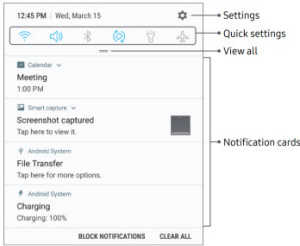
View the Notification Panel
You can access the Notification panel from any Home screen.
1. Drag the Status bar down to display the Notification panel.
2. Swipe down the list to see notification details. • To open an item, tap it. • To clear a single notification, drag the notification left or right. • To clear all notifications, tap Clear all.
3. Drag upward from the bottom of the screen or tap
You can also open or close the Notification panel by swiping up or down on the fingerprint sensor.
To open using the Fingerprint scanner:
1. From a Home screen, swipe up to access Apps.
2. Tap
3. Tap On/Off to enable this feature.
Quick Settings
In addition to notifications, the Notification panel also provides quick access to device functions such as Wi-Fi, allowing you to quickly turn them on or off.
To view additional Quick settings and customize the Quick settings that display:
1. Drag the Status bar down to display the Notification panel.
2. Drag
• Tap a setting to turn it on or off.
• Tap
3. Drag |
| • GF-07 • A9 • SQ11 WIFI • SQ11 • TK905 • XD • Mini A8 • Q7 • GF-09 • SQ10 • SQ8 • GF-21 • 70mai • MD81S-6 • MD80 • T189 • SQ16 • 70mai Pro • SQ13 • A10 • SQ23 • iMiniCam • TK921 • U21 • HERO6 • HERO5 • A10 • SQ9 • SQ12 • X009 • GT300 • Mi 4k • R3 • Mini DV • SJ7 • M10 • DV135S • U8 • BV01 • DV 600 • PC • X10 • H5 • |
| samsung galaxy s8 |
|---|
| © «Org-Info.Mobi» |