
• WN570HA1 is designed for long distance wireless network, making an ideal solution for small business, offices and the home with outdoor networking requirements. • Comes with next Wi-Fi generation-802.11AC technology, WN570HA1 operates on both 2.4GHz and 5GHz up to 600Mbps. It lets you keep more devices connected at the same time with the dual bands, which is superior choice for seamless HD streaming, online gaming and other bandwidth-intensive tasks. • Independent high power amplifiers provide significantly increased output power, which is up to 5x transmission power. Except for Boosting transmission power, they also greatly increase the sensitivity of signal reception, keeping your mobile devices connecting to the router all the time. • With High Gain Dual-Polarized Antenna ,external RP-SMA connector, and High transmission power up to 600mW, the High power outdoor Wi-Fi range extender is power enough to expand Wi-Fi signal to further places. • Specifically designed to provide an effective solution for outdoor wireless networking applications. With its centralized management platform and high degree of flexibility, it is the ideal choice for providing point-to-point, point-to-multipoint, and outdoor Wi-Fi coverage. • WN570HA1 has three convenient modes to make it even more flexible. As well as a Wi-Fi range extender, it can work as a wireless access point (AP), repeater or as a router. • The WN570HA1 has integrated Power over Ethernet (PoE) support, allowing this device to be installed in areas where power outlets are not readily available. • Secure access points to walls or poles with the mounting kits provided . It also feature a built-in mount, meaning that no tools are required for installation. • This industry-leading hardware ensures that WN570HA1 can be deployed in a wide variety of environments, withstanding broad ranges of humidity and temperature (-30°C~70°C) (-22°F~158°F) • Easy Controller web-based management system for Windows, Mac OS X or Linux provides a suite of tools for IT managers, installers and network administrators to manage and maintain wireless networks.
QUICK START GUIDE
High Power Wi-Fi Outdoor AP/RepeaterPrimary Extender 
1. RP-SMA Antenna Connectors
2. 3 x Wi-Fi Signal LEDs
3. Wi-Fi LED
4. WAN/LAN LED
5. POWER LED
6. Reset button
7. WAN/LAN Port (POE)
8. Grounding Terminal Default Parameters
Web: http://wifi.wavlink.com
Default IP: 192.168.10.1
Login Password: admin WL-WN570HA1
2.4GSSID: WAVLINK-N
5G/AC SSID: WAVLINK-AC
Wireless Key: no WL-WN570HN2
2.4GSSID: WAVLINK-N
Wireless Key: no Repeater Mode 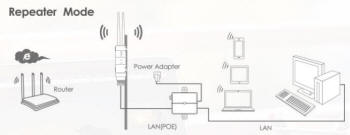
AP Mode 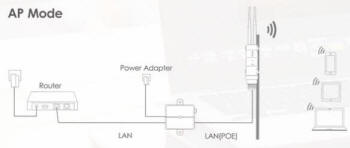
Router Mode 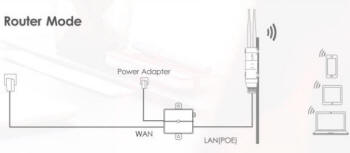
Specifications • Complies with IEEE 802.11 a/b/g/n/ac standards
• Dual-Band Speed up to 2.4GHz 150Mbps, 5GHz 433Mbps
• Weatherproof RJ45 Connector, Integragted Passive Power over Ethernet (PoE)
• Passive PoE Support for Flexible Deployment
• Provides high performance at a Long-Range Links, depending on its antenna
• Features up to 1000mW of power and an enhanced receiver design
• Robust weatherproof case withstands harsh outdoor conditions
• Operation Modes: Router, AP, Repeater
• Maximum Security with WAP, and WPA2
• Support 3 LEDs Wireless Signal Strength
• Build in lightning arrester (15kV ESD) FAQ (Frequently Asked Questions) Q1. Why doesn't the login page appear after entering wifi.wavlink.com ?
• If your computer is wirelessly connected, please verify that you have connected to the device's SSID. If your computer is connected via an Ethernet cable, please verify that the connection is stable.
• Make sure your computer is set to obtain an IP address automatically.
• Use the IP address to log in to the page. The default IP is 192.168.10.1. If the Device is connected to the host Wi-Fi, please go to the router's DHCP client list to obtain the Device's current IP address.
• Please reset the device and try again. If the problem still exists. Q2. How do I restore the device to its factory default settings?
• While the Device is powered on, press and hold the Reset button until all the LEDs turn on momentarily. Q3. What should I do if the LED does not change to solid after completing?
• You may have entered the incorrect Wi-Fi password of your host Wi-Fi during the configuration, please log into the Device's web-based interface to check the password and try again.
• Reset the device and go through the configuration again. Q4. I have enabled a wireless MAC filter, wireless access control, or access control list (ACL) on my Router. What should I do before configuring and using the Device?
• If you have enabled those functions of your Router, you may need to disable them first. And then follow Method ONE or Method TWO to complete the confiquration. |